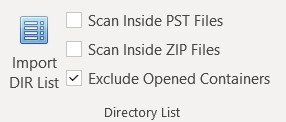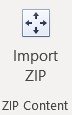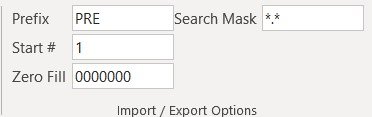Import / Export Toolbar
Import Directory List tool will prompt user for starting path to scan for files. The tool will then scan content of the folder and subfolders for files and load them to Excel
Scan Inside PST Files: This option allows content of PST to be loaded as individual messages and not just one PST file
Scan Inside ZIP Files: This option allows content of ZIP file to be loaded and not just one ZIP file
Exclude Opened Containers: If you scanning inside PST or ZIP and do NOT want it be included on the list, check this option
Import PST will allow you to load content of PST file into Excel. You can hold CTRL button to select multiple files.
List Attachments: List attachments as separate rows for more in-depth examination.
Fast Scan: Fast scan will give you more limited metadata fields but will significantly improve performance
Body Size: You can limit how many characters should be extracted from body of the message.
Scan content of a ZIP file and load list of files it contains to Excel
If there are any errors during process, error log will open. If you have accidentally closed it, use this button to return to error log and review errors.
You can specify starting number, prefix, zero fill and search mask for file listing
Example: *.PST will scan for PST files only
Use this tool to import and export DAT files. You MUST select an area before clicking export button.
Use CSV Delim: This will use CSV delimiters instead of Concordance delimiters
No Quotes on Export: This will skip quotes during export. Useful for creating OPT file.
Excel Format
Start the process by clicking Apply Formatting button
Apply Formatting: start process of adjusting setting of currently open Excel file.
View Log: If you would like to see detailed log after process completes, press View Log button
Adjust options that relate to look of the page
Orientation: Landscape orientation is generally preferred when printing. Adjust as needed
Zoom: Reducing zoom to 75% increases amount of content that can fit on a page while maintaining readability.
Paper size: Select best paper size based on how final images will be used
Select Adjust Margins if you would like to override default values
Adjusting margins can help you fit more data per page. Best used with Clear Headers/Footers option in the next section
Sheet options apply to each sheet in currently open Excel file.
Clear print area: It is suggest to clear existing print area to make Excel file prints in its entirety.
Remove repeating rows/columns: You can chose to keep or remove repeating rows or columns. Having them on helps reader understand row and column particular cell belongs to. Turning them off increases amount of data per page making final file less pages.
Gridlines: Turn on gridlines for better readability on paper or image
Black and White: Set print out to black and white only.
Row / column headings: Turning them on helps reader understand where page is coming from when Excel yields high page count.
Comments: Comments can be printed or skipped. Feel free to experiment with which option works better for you.
Print Order: Over than down is usually preferred.
Remove Filters: User may save file with filters turned on preventing you from seeing entire file. Use this option to remove existing filters.
Autos Sizing and Hidden Content
Auto Size Rows / Columns: Let Excel adjust size of either rows or columns to best fit data present.
Clear Headers/Footers: Normally you do not want to remove headers or footers but in case they contain excessive amount of text they can be removed.
Unhide sheets/rows/column: User can chose to hide content in Excel for readability or presentation. It is common in ediscovery to reveal all data.
Replace Field Codes: User may use field codes for date, file name or path. Once files are moved, renamed and opened at a later time, these field codes will present information incorrectly. It is best to replace field codes with placeholders indicating their presence.
Page break view: After formatting completes, switch Excel to page break view. This view helps you better visualize and adjust page breaks.